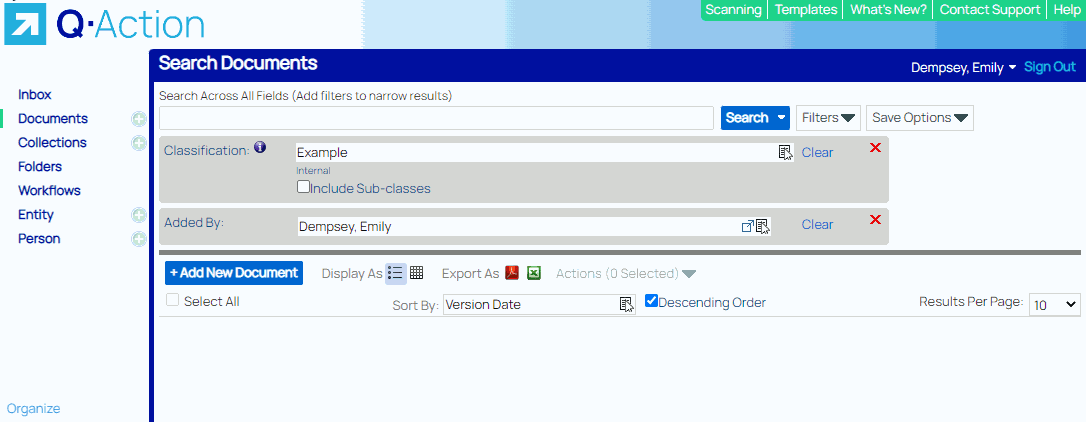Step 2: Saved Searches
You can use the Save Options drop-down to save this search for future use.
When saving a search, you can typically leave the Auto Search toggle off. The Subscribe toggle tells the application to email you whenever new results show up in the system, which is great for if you’re waiting for a new document or task.
When you click Save, this adds the search to your left-hand menu under the relevant search screen link (in our example, Documents). Click on the triangle next to a search screen link to collapse or expand the saved searches below it. You can also adjust the width of the left-hand menu as desired. If you subscribed, you will see a bell next to the search. You can unsubscribe at any time by clicking on the bell.