Add Documents on a Search Screen
When you perform a search on the Search Documents screen, you can add a new document or a new version of an existing document directly on the search screen.
- From the left navigation pane, click Documents.
The Search Documents screen appears.
- Use the Search Options drop-down to add filters, and then click Search.
The search results appear. - Drag & drop a file over a document in the search results.
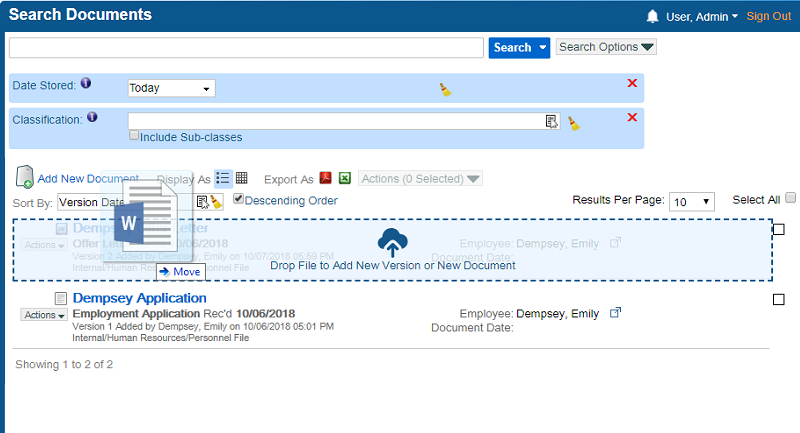
-
If your installation of QAction has document versioning enabled, then the Document Preferences window appears.
Note that if a document is checked out by another user, the Document Preferences window only has the Add New Document option available.Select Add New Document and click OK.
- The Document Indexing window appears.
- Enter information in the missing fields and click Save.
A new document is added.
To add a new version of an existing document instead, drop a file directly over an existing document, and when the Document Preferences window appears, click Check in as New Version > OK.


