Organizational Saved Searches
Normally, when you create a Saved Search, you are the only user who sees that search in your left-hand menu.
Users who have special privileges - Saved Search Managers - can create Saved Searches that all users in a certain group or organization will see in their left-hand menu. These are Organizational Saved Searches. For most intents and purposes, Organizational Saved Searches function the same as normal (Personal) Saved Searches. However, only Saved Search Managers can modify or delete Organizational Saved Searches.
You can tell the difference between Personal and Organizational Saved Searches when Organizing the Left-Hand Menu. Organizational Searches will have an Organizational Icon(![]() ) next to them.
) next to them.
Organizational Saved Search with Icon while Organizing the Left-Hand Menu
If a Saved Search Manager creates a Saved Search that you can see, they can choose to send you an email to alert you that the Saved Search has been added.
If you as a normal user want to modify an Organizational Saved Search for your own use, you will need to open the Organizational Saved Search, and select Create New Saved Search from the Save Options menu. This allows you to save a new copy of the search.
Save Options Menu
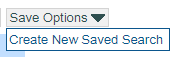
Then, if you want, you can hide the Organizational Saved Search as described in Organizing the Left-Hand Menu. Note that this will only change the search for you, and any changes the Saved Search Manager makes to the search will only be reflected in the Organizational Saved Search, not your new Personal Saved Search.
