Add Multiple Copies Using Primary Fields
Overview
Certain fields can be configured on document classifications to allow you to add multiple copies of a document at once by selecting multiple values for that field. These are called primary fields. This is different from regular multi-value fields, which add just one copy of the document that is associated with all of the selected values. A primary field in contrast adds a distinct copy of the document for each selected value. This can be helpful in situations where users tend to organize their work around specific objects, and might be confused if documents they are working with are associated with objects that don’t concern them.
Example
On the Upload Documents Screen, a primary field will have some text explaining what it does. See the example below where Property is a primary field on the selected classification. 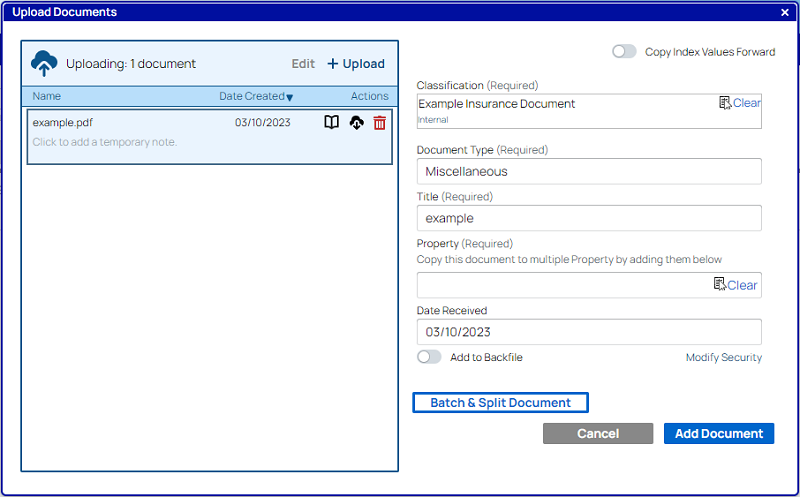 You can add values to this field just like a multi-value field:
You can add values to this field just like a multi-value field:
-
You can click the Search (
 ) icon to open up a search screen, where you can search for relevant objects to select.
) icon to open up a search screen, where you can search for relevant objects to select.
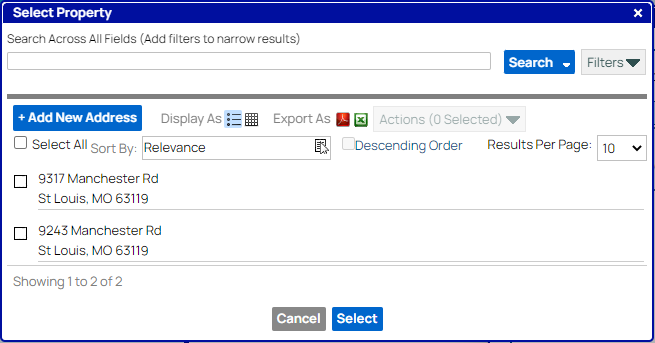
-
Or you can begin typing in the name of the object and select the object from the suggestions that appear.
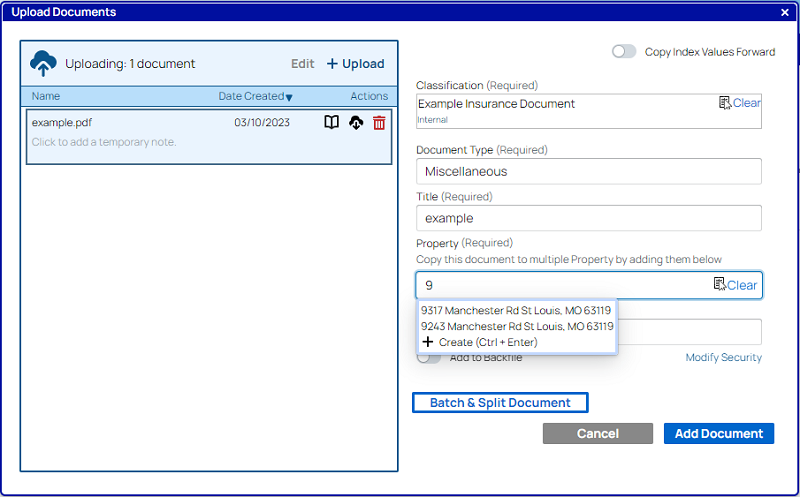
- Once you make a selection, each object will appear in the field as a separate tag. You can remove specific tags by clicking the relevant x or continue adding new ones as needed.
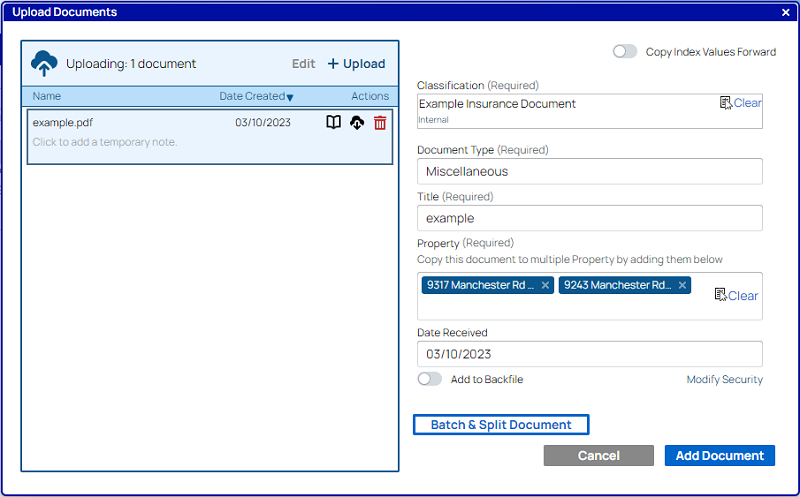
- Once you have finished selecting all of the relevant values for all of the index fields on the document, click Add Document. It will add to the system like normal on this screen.
- Once the system finishes adding the document, you can find multiple copies of the document in the system, one associated with each of the values you selected.
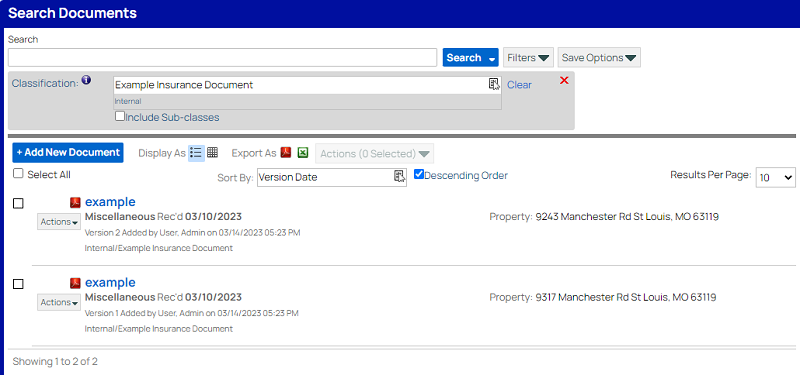
- This way, if a user working for instance on the 9243 Property were to delete their copy of the document from the system, then the user working on the 9317 property would still have access to their copy of the document.
- Once you make a selection, each object will appear in the field as a separate tag. You can remove specific tags by clicking the relevant x or continue adding new ones as needed.