Access Notifications
The Notification () button appears for these reasons:
- A document is added to the Upload Documents window, but the indexing is not complete.
- A document is added to the Upload Documents window and then Batch and Split Document is selected, but the Batch Assembly tasks are not complete.
- A folder is printed, and the exported PDF or Excel content has not been viewed. (From the left navigation pane, click Folders, search for a folder, and then click the Actions menu > Print Folder.)
- A search result list is exported as a PDF or Excel sheet and has not been viewed.
- A new user guide is released and has not been viewed.
- An encrypted e-mail has been added to the system.
If the Upload Documents window is closed before all the documents are uploaded or indexed and a user chooses to enter index information later, you can access the uploaded documents later.
Notification Alert in Top Toolbar
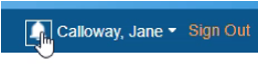
Notification Alert Options
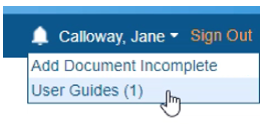
User Guides will take you to the Downloads Window where you can view newly available user guides.
Upload Documents Window - Finish Pending Documents
-
Add documents to the Upload Documents window, and then close the window.
The Notifications () button appears in the top-right of your screen.
-
Click the Notifications button (
).
The drop-down menu options appear. -
Click Add Document Incomplete.
The Upload Documents screen appears to show the incomplete documents. -
Review what documents have finished uploading, complete index information, or add the documents to the system using the same steps on this screen as you did for the Upload Documents window.
-
If the Batch Assembly process was started but not completed for a document, open the Upload Documents window, click the document title, and then click Batch and Split Document.
The Batch Assembly screen appears.
If a batch is not complete, the batch information appears in the Uploading Documents window.
Batch Assembly Links

