Subscribing to a Saved Search
Subscriptions allow you to automatically receive e-mail notifications when there are new results in a Saved Search. You can also subscribe to events on specific documents, which is covered in a different topic.
When you first create a Saved Search, you can turn on the Subscribe toggle to subscribe to the search immediately.
Subscribe Toggle in Create Saved Search Window
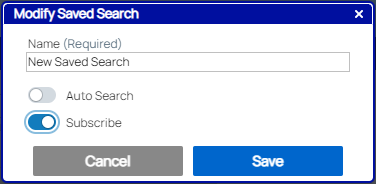
When you already have a Saved Search open on the search screen, you can toggle your subscription to it on or off by selecting the Modify option in the Save Options drop-down.
Save Options Menu Items
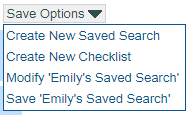
To subscribe to an existing Saved Search without needing to open it, hover over the search’s name in the left-hand menu. A not subscribed icon(![]() ) will appear. If you hover another moment, a tool tip will join it.
) will appear. If you hover another moment, a tool tip will join it.
Not Subscribed Tool Tip

After you click the not subscribed icon(![]() ), then a Subscribed icon(
), then a Subscribed icon(![]() ) will appear to indicate that you are subscribed to the search. If you hover over it, a new tool tip will appear.
) will appear to indicate that you are subscribed to the search. If you hover over it, a new tool tip will appear.
Subscribed Tool Tip

If you make any changes to a Saved Search that you want to subscribe to, either use the Modify screen to subscribe, or be sure to also Save your saved search if you subscribe through the left-hand menu. Otherwise, your changes won’t apply to your subscription.