Adding an E-mail with Chrome Extension
Follow the steps below to add an email from within Chrome using the QAction GMail Chrome Extension.
If you normally need to be on a VPN to access QAction, be sure to get on the VPN.
- Navigate to Gmail and open an email message. In the top right-hand corner of the e-mail is a large blue Q icon.
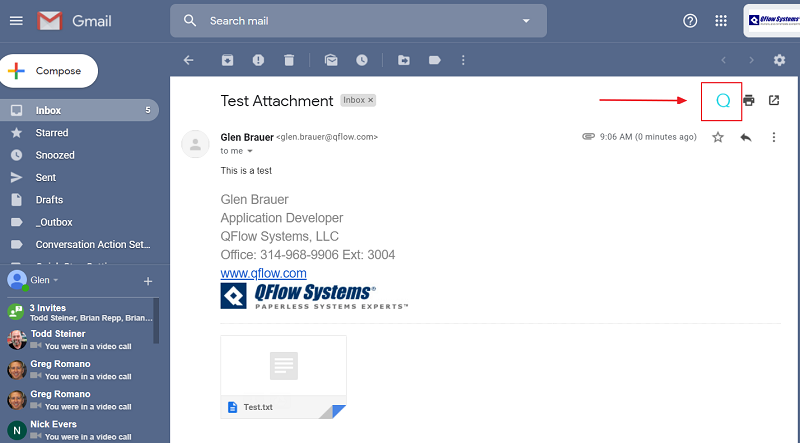
Note that in an e-mail chain, this icon will be displayed at the top of each e-mail. This is because the Chrome extension will only add one email from a chain at a time. Navigate to the email message you specifically want to add to the system. -
Click the Q icon.
This opens the QAction upload pop-up. - Log in to the application.
The Email Upload Wizard screen opens, where you can select which attachments you want to add as separate documents in the system.
In environments that use http instead of https the popup may fail to load. In this case you will see an item display in the URL bar. Click this and select Load Unsafe Scripts.
