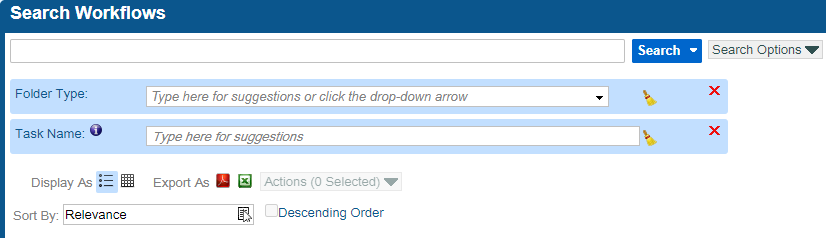Workflow Screens
There are three different screens you can access in the left-hand menu that relate to Workflows:
- The Inbox Tab shows users Tasks which are assigned to them (or to users that they manage)
- The Folders Tab is a search screen to help users locate Folders based on index fields
- The Workflows Tab is a search screen to help users locate Workflows based on Task data
All of these are Search screens on which the user can create and subscribe to Saved Searches just like other Search screens in the system. These Workflow-related Search screens all ultimately open up a Folder Screen when the user views a search result, but they are each customized to help you find what you are looking for in the easiest way possible.
Below is more information about each of these screens to help you understand their purposes. You can also walk through Search for a Folder or Workflow to more tangibly see the differences between the Folders and Workflows search screens.
Inbox
The Inbox screen is the default home page for QAction.
Within the Inbox screen, there are three tabs: Active Tasks, On Hold, and Recently Completed. Active Tasks and On Hold show the user Tasks that are assigned to them, separated out by the Tasks’s current status (Active or On Hold). Recently Completed shows the user Tasks that were recently completed by them.
Some users may see more tabs, such as managers who can see Tasks assigned to other users they manage.
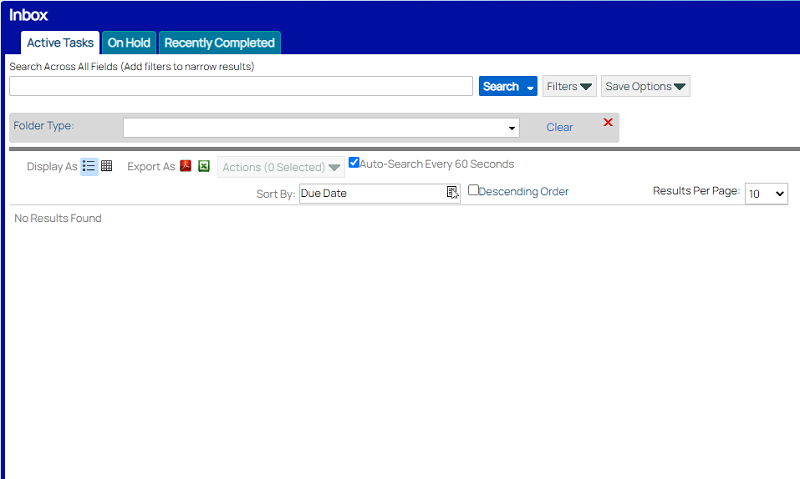
Folders
The Search Folders screen allows users to search for Folders in the system. This screen is intended for searches related to index fields on Folders.
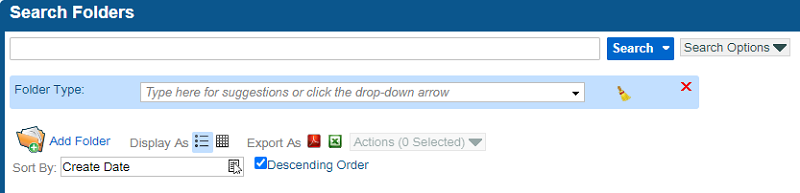
Workflows
The Search Workflows screen allows users to search for Workflows/Tasks in the system. This screen is intended for searches related to Task data, although Folder index fields can also be used.